[Settings] Inspection Templates
- Tom

- Sep 7, 2022
- 1 min read
Vehicle Inspections allow you to record the overall condition of a vehicle and make decisions about maintenance or asset value. You can create multiple Inspection Templates for different vehicle types or use cases.
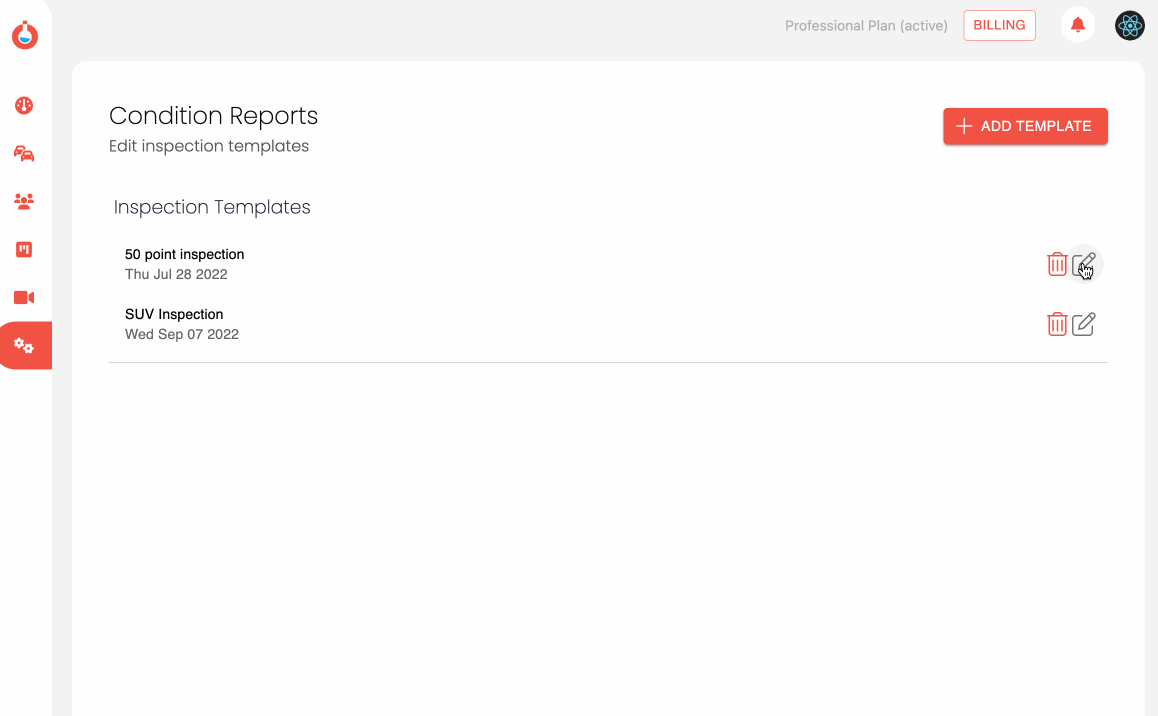
A predefined 50 point inspection template is there to get you started. You can either edit the fields to suit your process, or create new inspection templates for various vehicle types (multiple inspection templates only available on Professional or higher packages).
Editing an Inspection Template
When you first open the screen, you'll see a list of each Inspection Template. Hit the corresponding EDIT Icon to open up the editor panel.
You can change the title of the inspection in the Document Title field.
The orange headers represent the Category, clicking edit will allow you to change category title, or the Trash Can icon will remove that entire category and any child items.
To add a new Inspection Item to a Category, click the green plus icon. This will create a new, empty row for you to enter a Description of the item to be inspected.
For example....
You could create a category called Mechanical, with child items like Transmission, Parking Brake or Engine Condition.
Once you're done creating your template, hit the green Save icon top left. You will then be able to select this template from within the Vehicle Details > Inspection tab.
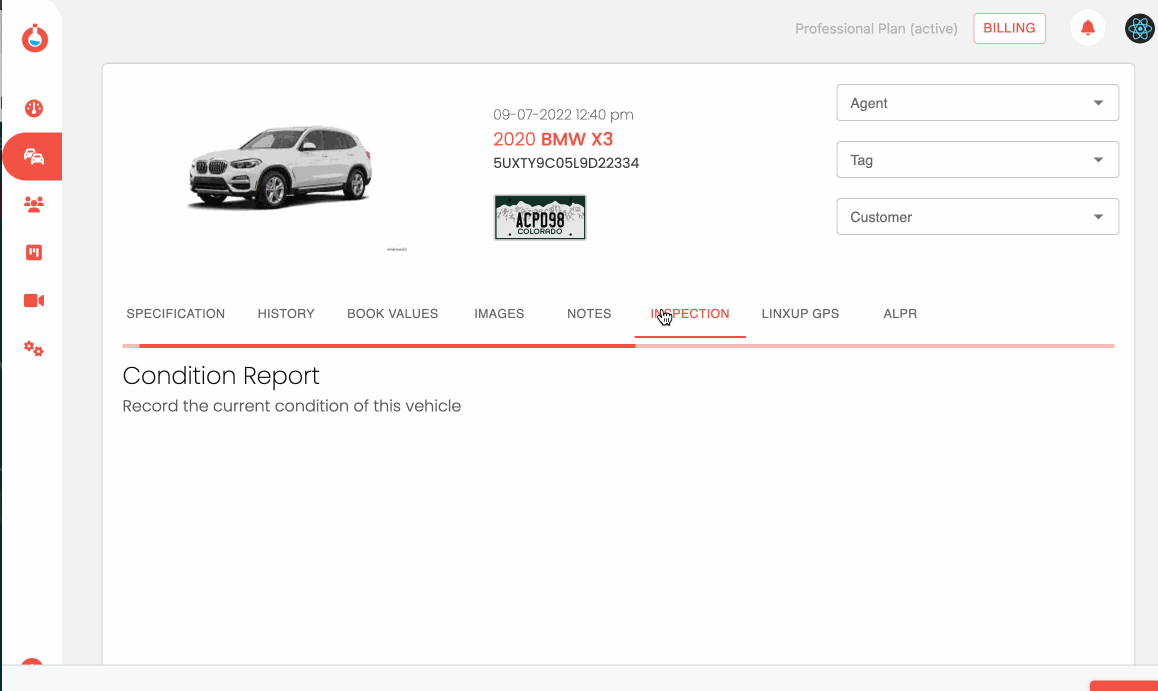
Comments